In this article, I’ll show you how to disable the Windows Firewall on Windows Server Core 2016 using PowerShell.
Disabling the firewall on Windows Server Core 2016 can be crucial for certain administrative tasks or software installations, although it’s generally recommended to keep it enabled for security purposes.
If you find yourself needing to turn off the firewall, the process is straightforward but requires command-line interactions, as Server Core does not have a graphical interface.
Disable Server Core Firewall
To get started, I’ll be using PowerShell ISE remote tabs to connect to my Server Core

You could also use the PowerShell console and connect using Enter-Pssession

I run the cmdlet below to check the status of all the Firewall profiles
Get-NetFirewallProfile
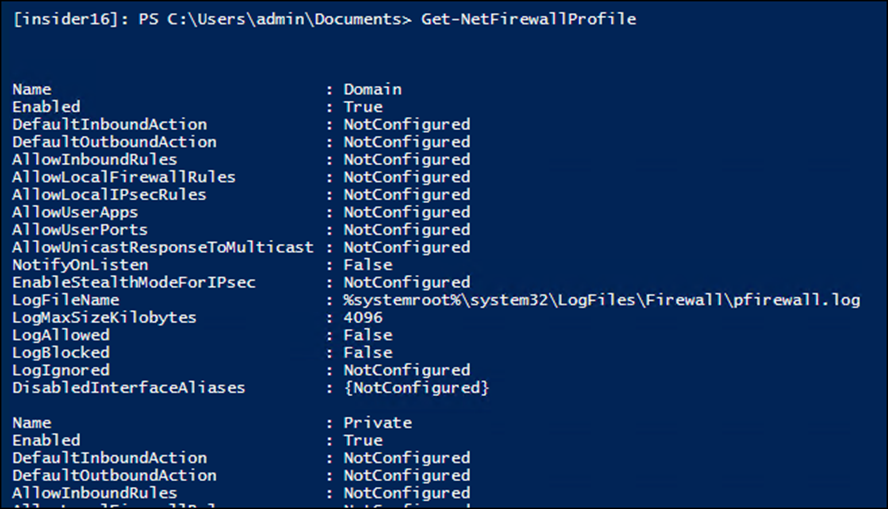
To disable the Firewall, run the cmdlet below
Set-NetFirewallProfile -Profile Domain,Public,Private -Enabled false

To enable the firewall again, run
Set-NetFirewallProfile -Profile Domain,Public,Private -Enabled true
YouTube Video
You can also disable the firewall by opening a command prompt and using the netsh advfirewall set allprofiles state off command. This command effectively turns off the firewall for all profiles—Domain, Private, and Public. Remember, it’s important to re-enable the firewall once your specific task is completed to protect your server from unauthorized access and threats.