In this blog post, we will show you how to set up Microsoft 365 Insider using Microsoft Intune.
This process will guide you through creating and assigning a configuration profile that changes the update channel of your Office 365 suite to receive Insider updates.
Configuration Profile
Begin by accessing the Microsoft Intune admin center. Once logged in, navigate to the following sequence: Devices > Policy > Configuration profiles. Here, you will have the option to create a new profile. Click on “Create profile.”
In the ensuing “Create a profile” panel, you should select “Windows 10 and later” as your platform. For the profile type, choose “Templates,” and then select “Administrative Templates” for the template name. After these selections, click on “Create.”
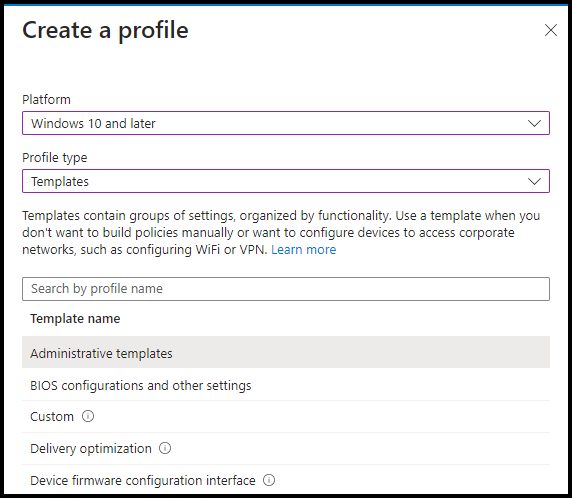
You will then be brought to the “Basics” page. Here, it’s necessary to provide a name for your profile. Adding a description is optional but can be helpful for future reference. After filling these out, click “Next.”
Moving to the “Configuration settings” page, select “Microsoft Office 2016 (Machine)” and then go to “Updates.” Here, you need to select “Update Channel (2.0)” and set it to “Enabled.”
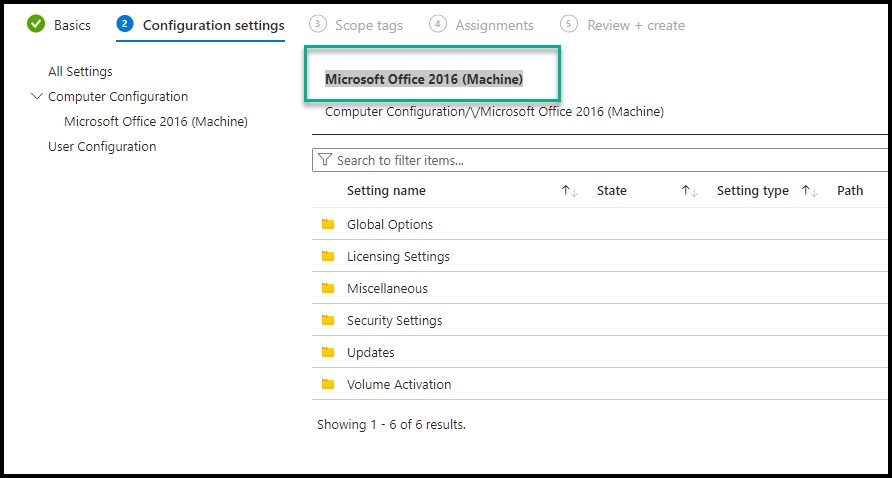
Within the “Update Channel” settings, you will find a drop-down list under “Channel Name.” Select either “Current Channel (Preview)” or “Beta Channel.” Remember, the Beta Channel might not be supported.

Once your choices are made, click “OK” and then “Next.” The next page allows you to apply scope tags. These are optional but useful if they align with your organizational structure. After setting the scope tags, click “Next.”
Now, you should assign the configuration profile. Do this by selecting the Microsoft Entra security group that includes the devices you want to receive Insider updates. Once done, proceed by clicking “Next.”
Finally, you will arrive at the “Review + create” page. Take a moment to verify all the information and settings are correct. If everything looks good, click “Create” to apply the new configuration profile.
With these steps, your organization’s devices will begin receiving Microsoft 365 Insider updates, allowing you to access the latest features and improvements.
Sync and Check Version
To push the policy to a test device, open the device from Devices and click on Sync.

To check if the policy applied and the computer is getting the Microsoft 365 Insider build. Open a Microsoft 365 application, Click File, Click Account, and under Update Options, click Update.
Restart the application and check the version, it should say Current Channel (Preview)
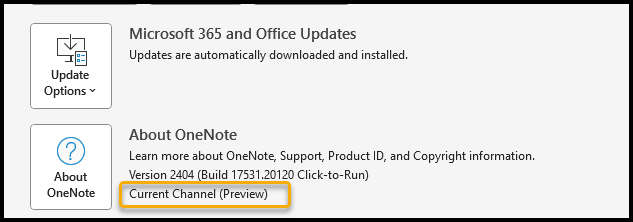
Related Articles
- Create and Use an AWS CLI Profile
- Creating a Custom Device Profile Microsoft Intune
- How to Configure Microsoft Defender With Microsoft Intune
- Configure Office 365 Mail Configuration with Microsoft Intune